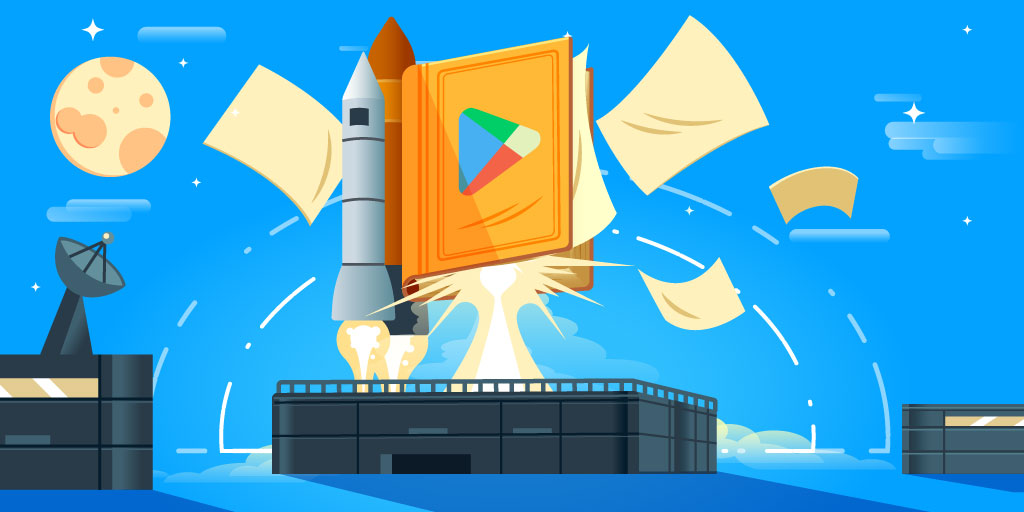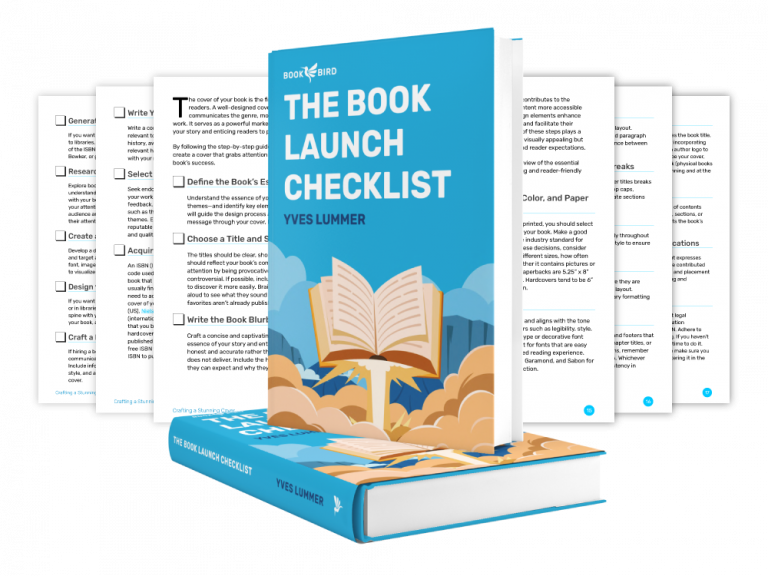Google Play Books is one of the largest digital book platform in the world, with over 3+ billion users. As a self-published author, this presents an incredible opportunity to share your story with the world. But how do you reach your full potential with Google’s global bookstore?
In this step-by-step guide, you’ll learn how to publish your book successfully with Google Play Books, so you can reach more readers and sell more books. Let’s dive in!
What Is Google Play Books?
Google Play Books is a digital distribution service, owned and operated by Google, currently publishing ebooks and audiobooks. Google eBooks launched on December, 2010, allowing people to read books on any device. Its launch was neatly timed to coincide with a rapid rise in the popularity of smartphones and tablets. More people carried their lives in their pockets, and they could take Google eBooks with them. Google eBooks rebranded in 2012 (with the creation of Google Play) and Google Play Books was officially born.
Since its humble beginnings in 2010, Google Play Books has expanded to over 75 different countries and is available to over 3 billion users. In 2020, Google made publishing easier than ever for new authors when they nixed the previous approval period, meaning anyone can use Google Play Books to publish their work.
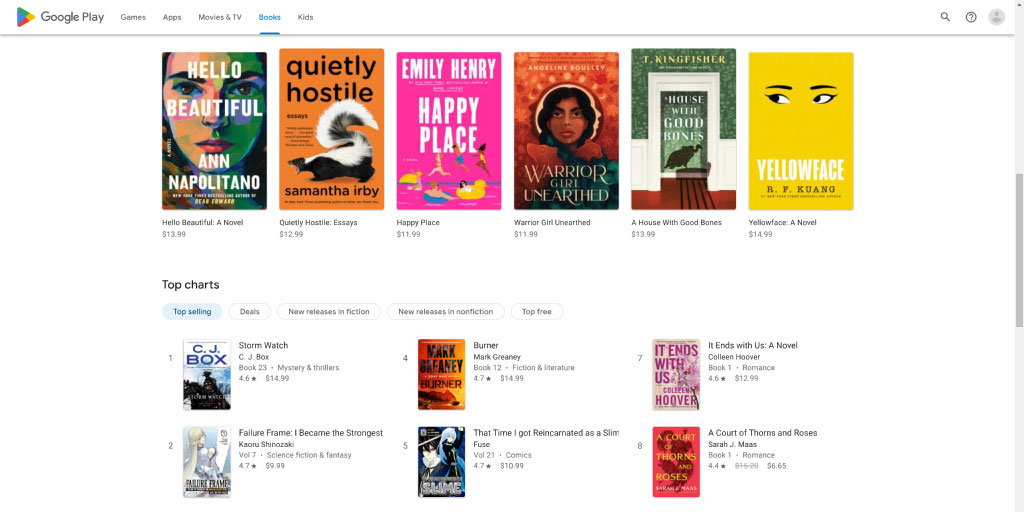
Google Books vs. Google Play
Google Books and Google Play have distinct differences for authors and people looking to purchase books.
Writers can upload their books for purchase on Google Play, and customers can buy the titles they want and read them on their devices. On the other hand, Google Books is simply an index of scanned books. You can’t buy anything there, and if you do come across a text on Google Books you want, you may be able to purchase it on Google Play or from another supplier.
Google Books is useful as a search tool and includes many books available on other platforms (such as Amazon or Barnes & Noble), but Google does not publish books there. Instead, it provides other valuable information, like book previews, summaries, and reviews.
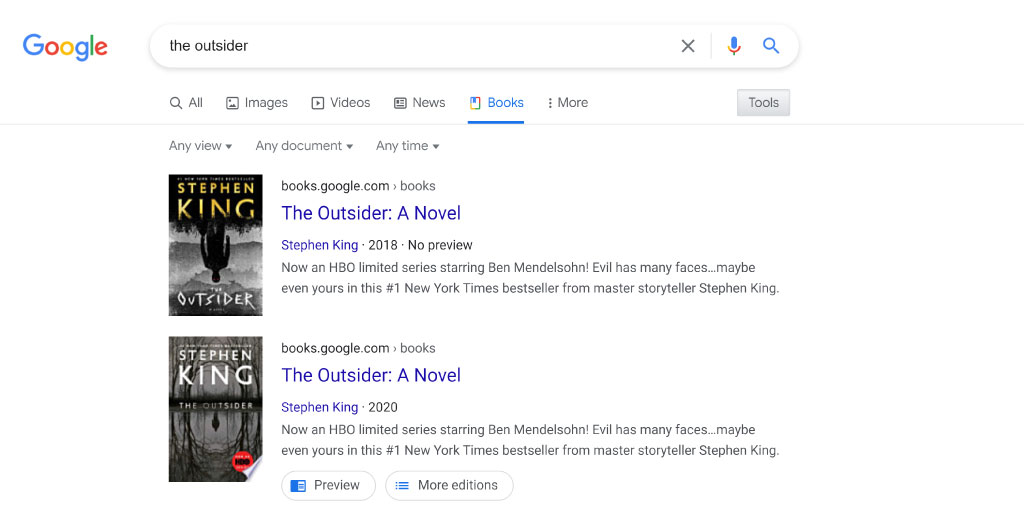
How to Publish Your Book on Google Play
Whether you’re a new author or a seasoned pro, taking that first step toward Google Play Books publishing is exhilarating. It’s an excellent platform, and your work will be in good hands. You can make sure the process is as smooth as possible by following these steps from beginning to end. By the time you’re finished, your book will be ready to read!
Step 1 – Create Your Account
First things first – you need an account! You can use a new or existing Google account to get started. Once you’re ready, click on the “Get Started” button either in the top-right of the screen or a bit further down on the left side.
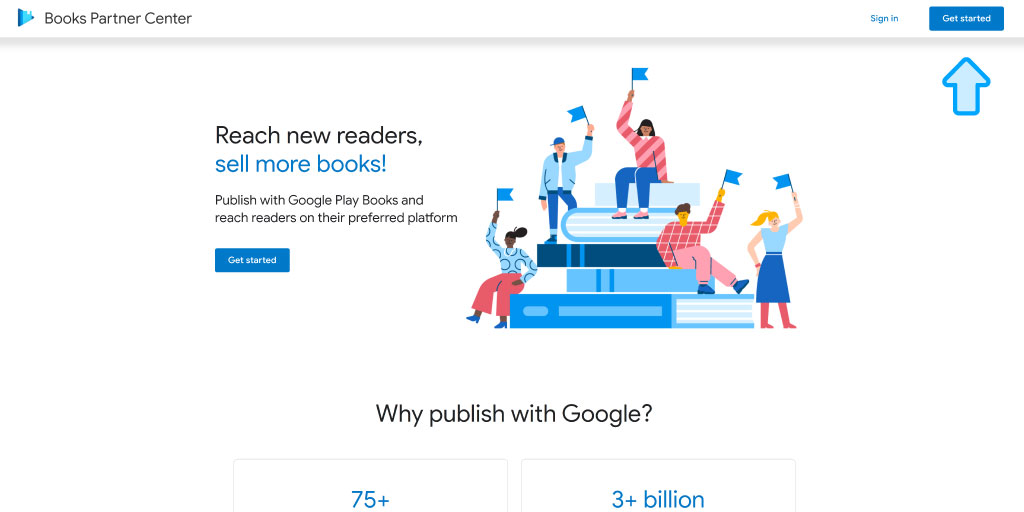
You’ll be taken to a screen to set up your publisher account. Follow through the handful of steps on the page, which declaring whether you’re a self-publishing author, distributor, or publisher. You’ll enter your name, country, phone number, and website if you have one. Set up your email preferences on the next page and move on to step two!
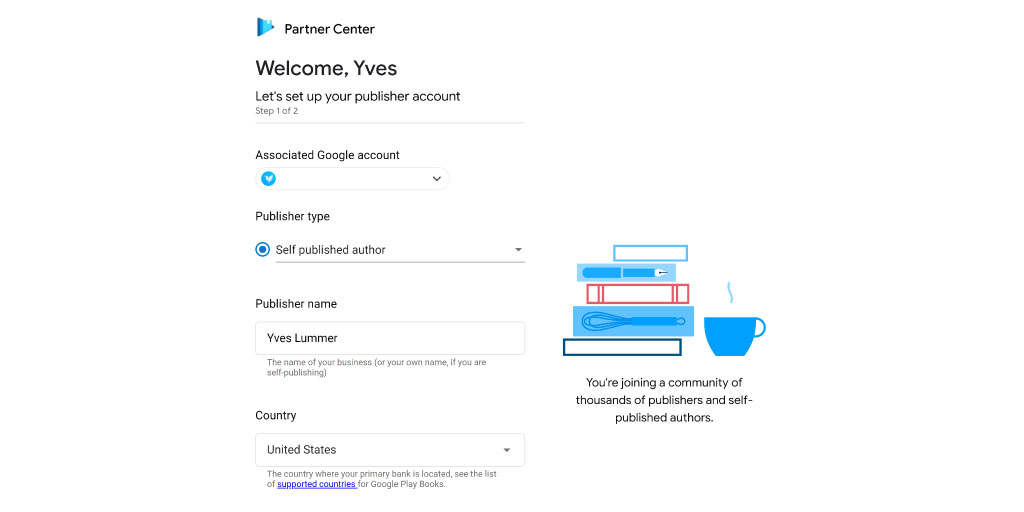
Step 2 – Add Financial Details
After you create your account, you’ll be taken to the Google Partner Center and offered the option to set up your financial details. Google Play Books doesn’t force you to do so immediately, but it is recommended. After all, there’s not much sense in publishing your book before you have a way to receive payment. If you don’t have those details available right now, you can visit the Payment Center later.
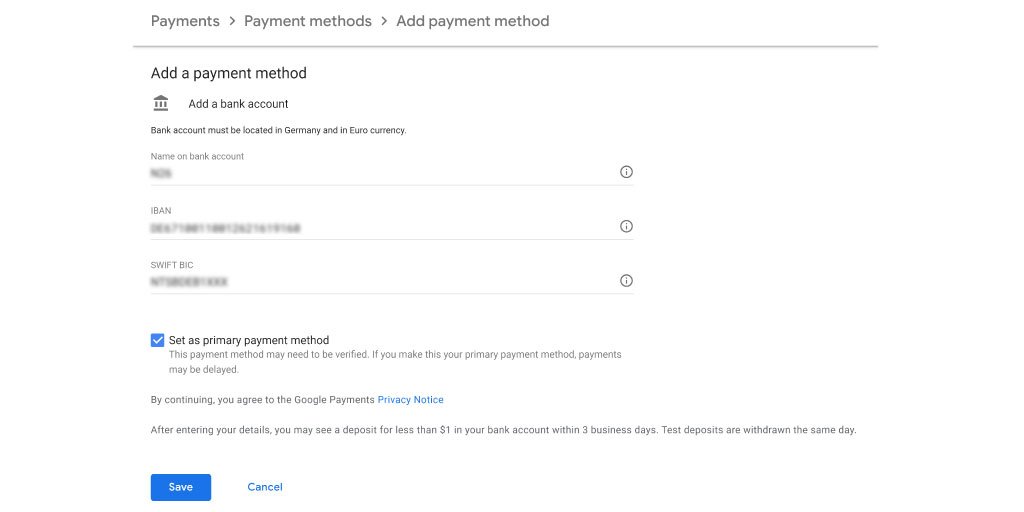
Otherwise, have your bank account information handy and be ready to enter any required tax information. As a Google Play Books partner, taxes are deducted automatically.
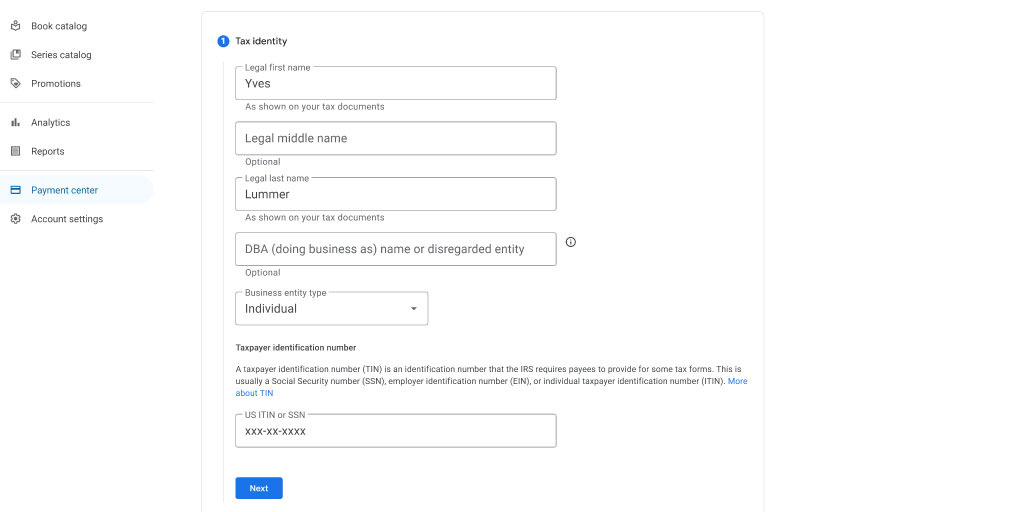
Step 3 – Add Your Book
It’s time to dive into the best part of Google’s book publishing—adding your book!
There are two ways to do this. If you’re new to publishing on Google Play, you’ll see a button at the bottom of the home page prompting you to “Add your first book.” You can also click on the Book catalog option on the left-hand side, where you’ll find a button labeled “+ Add book” near the top.
You’ll then select whether you want to
- Sell an ebook on Google Play.
- Create an auto-narrated audiobook.
- Offer a preview on Google Books only.
If you select the ebook option, you have the option to enter an ISBN or EAN or have Google generate a GGKEY.
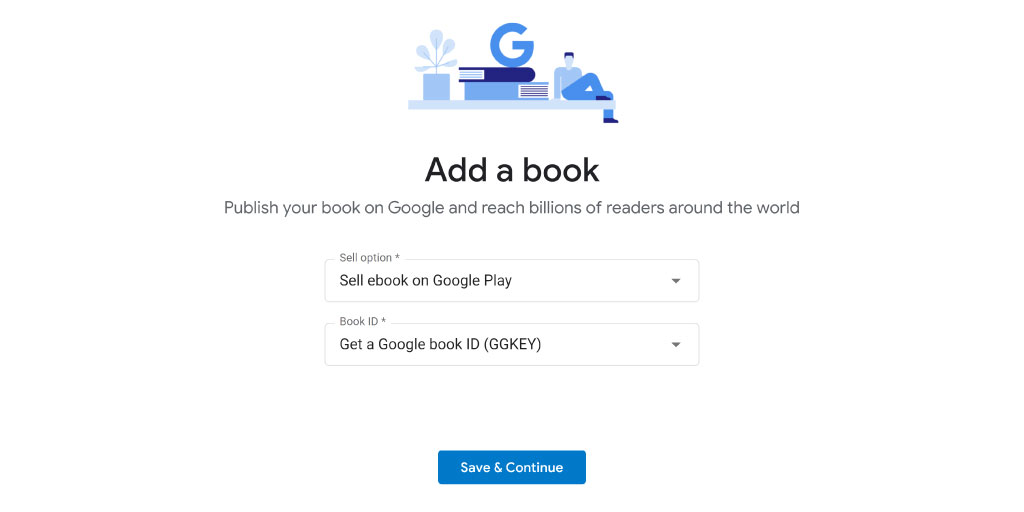
Step 4 – Enter Your Book’s Information
The next screen is where you can add your book’s metadata, along with a few extras. Google prompts you to enter:
- Title – You can optionally add a subtitle as well.
- Description – Think of this like the blurb on the back of a book, so include enough to intrigue readers.
- Language – Choose the primary language of the book from a drop-down menu.
- Publisher – Enter the name of the publisher, even if you are self-publishing.
- Publication and Sale Date – These two dates don’t have to match, and if your sale date is set to a future date you can limit visibility until then.
- Format – Choose from ebook, hardback, paperback, or unknown.
- Page Count – The minimum page count is 4 pages.
- Minimum and Maximum Age – Choose your book’s age range. If you’re publishing a YA novel, for instance, the typical age range is 12 to 18.
- Mature Audiences – This is just a yes or no choice. If your book contains material for mature audiences, indicate it here.
- Related Books – You can enter any related books here, such as a hardback edition of the ebook you’re publishing.
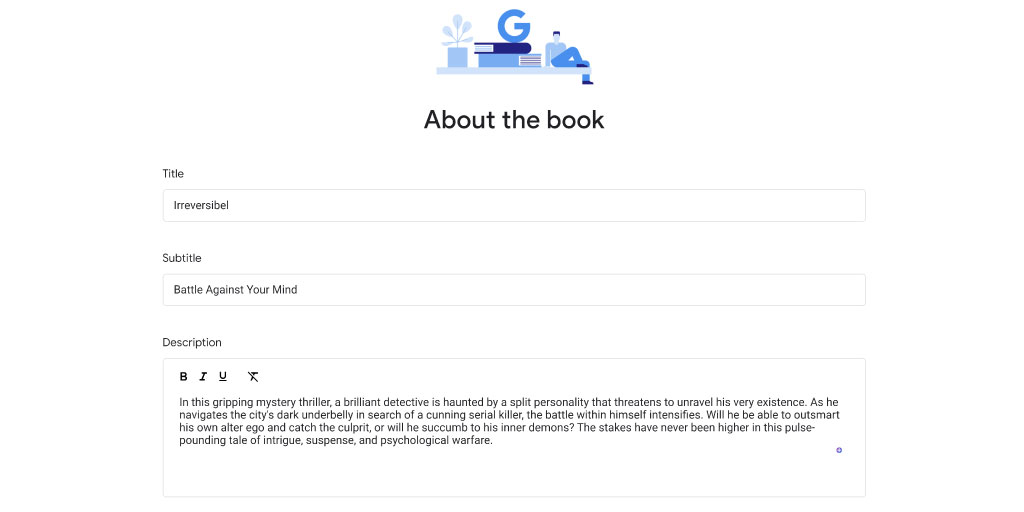
Step 5 – Choose your Genre
Once you’ve entered the information above, select your genres. Google Play Books does publish according to subject standards, so you’ll select that first. BISAC is the most popular option, but there are eight available standards. The standard you choose affects the genres available in the next menu. The available standards are:
- BISAC (North America)
- BIC (UK and Australia)
- WGSneu (Germany)
- C-Code (Japan)
- CLIL (France)
- UDC (Russia)
- Manga (Japan)
- GKSS (Korean)
After choosing your standard, go to the next menu and type in a keyword for your genre. The applicable options will come up, and you can select as many genres for your book as you want, though Google suggests keeping it at three. All of them must come from the same standard, though! For example, if you select BISAC and type in the “Young Adult” keyword, you’ll see dozens of Young Adult Fiction options.
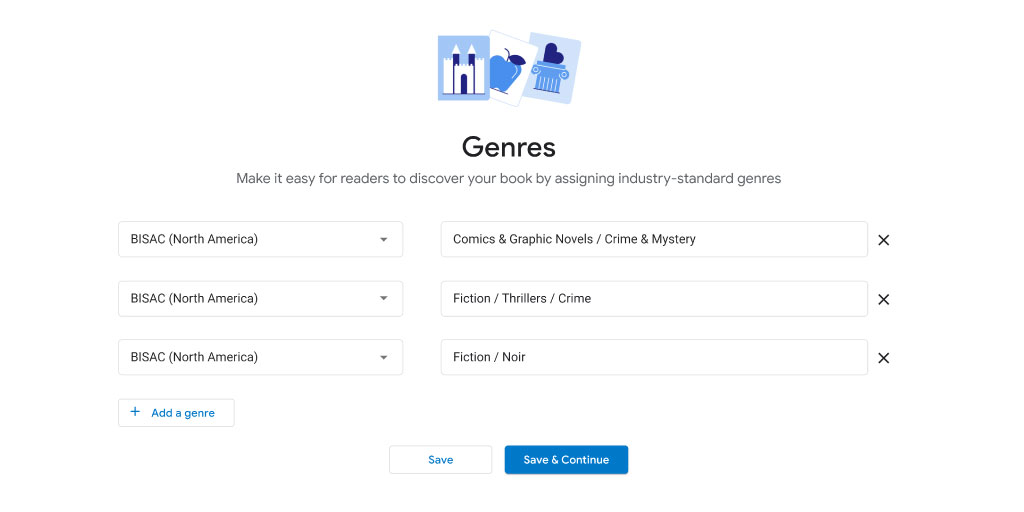
Selecting the right categories is particularly important for Google Play Books. The algorithm is heavily based on categories, so find all the ones that are applicable to your book. Determine your basic genre (Romance, Young Adult, Science Fiction, and so on) and then browse the specific options available within those. If it’s relevant to your book, add it!
Step 6 – Add Author Bio and Series Information
With the genres set, move on to the contributor page. Here, you can include the names and a short biography of the people who contributed to the book, which might include authors, illustrators, editors, or other people who made an impact.
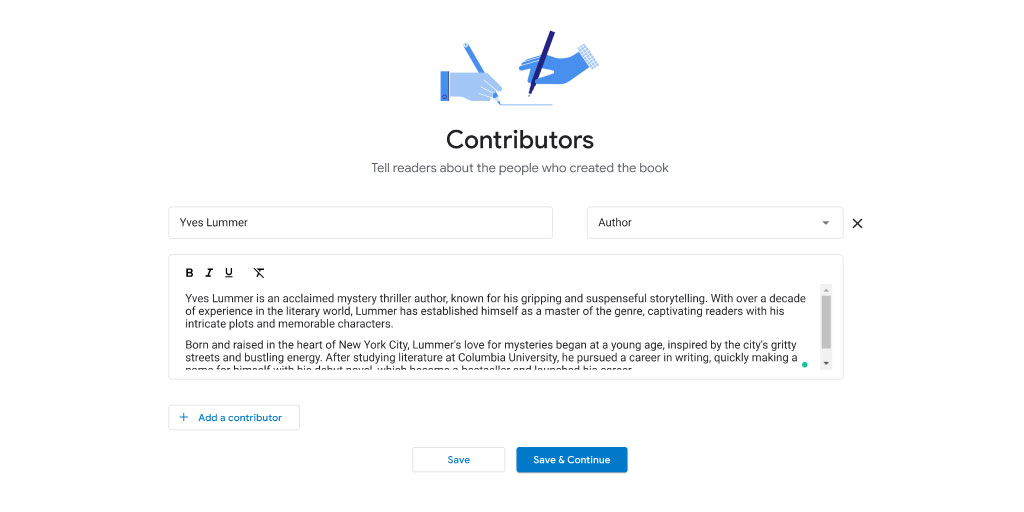
If this book is part of a series or will be part of a series, you have a chance to enter the series name and the current book’s number within the series. If you’re publishing a book that’s included in an existing series, there’s a button to add that information as well.
Lastly, set how your book should appear in Google Play and Google Books searches. You can choose to limit encryption, set the percentage of the audience that sees a preview, and select the percentage of a book that can be copied and pasted.
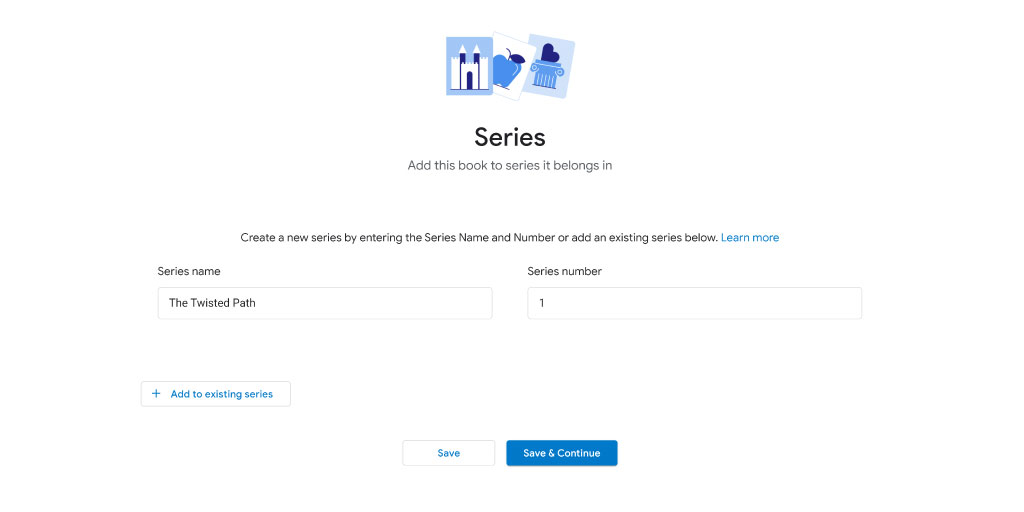
Step 7 – Content and Cover
On the next screen, you’ll upload the cover. Google has several specifications for this, including file format conventions and content policies. You can also upload an extra image for the back cover if desired, and it needs to meet the same criteria as the front cover. The cover should be one of the following file types:
- JPEG
- TIFF
- ZIP
- PNG
After you upload your image (or images), it’s time for the content of the book. The same content policies apply. A Google Play Books partner can upload either of the file types below:
- EPUB
Whether you’re uploading a PDF or EPUB file, the most important thing to remember is that it must be under 2GB in size. If you’re working with a PDF file, you can use Adobe’s compressor to decrease the file size.
Once you upload your files, you’ll see that they’re processing. After they’ve been accepted, you can appoint Content Reviewers if you’d like by putting in their email addresses. This is useful if you want to bring in beta readers or reviewers, as Content Reviewers get access to your book for free.
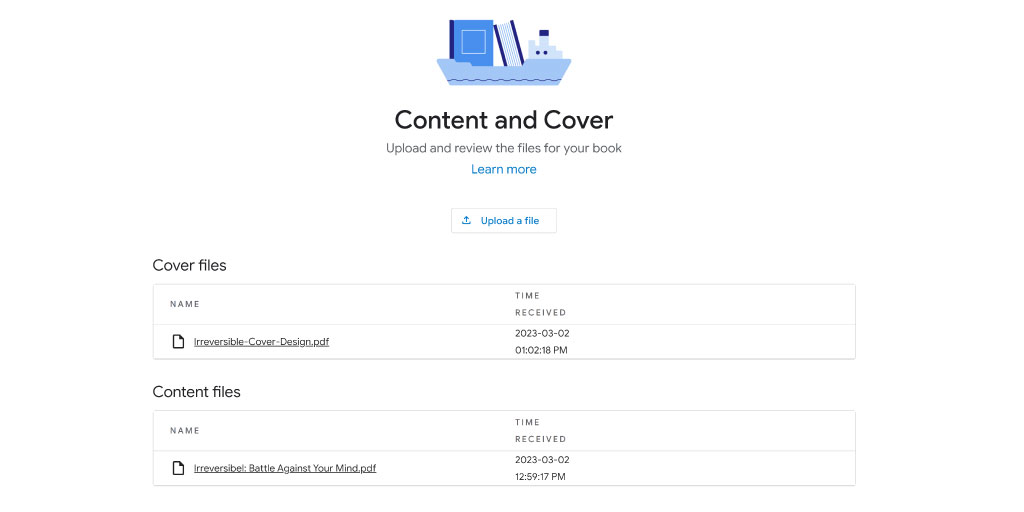
Step 8 – Set Your Prices
The next step in getting the most from Google Play Books publishing is to set the ideal price for your book. Ebooks are typically between $.99 and $9.99, and landing on the right price involves a few different things. Brand new authors won’t have the same price points as well-known writers, for example, and odd-numbered pricing ($4.99 instead of $5.00) seems like a better deal to potential readers.
Once you’ve decided on the price, select your currency from the menu (USD, AUD, etc.) and set your number. You’ll also be able to select different prices for different regions. Since the value of currency varies drastically, that’s a great feature to utilize. If you click on the advanced settings, you can also set whether tax is included and the dates the prices begin and end.
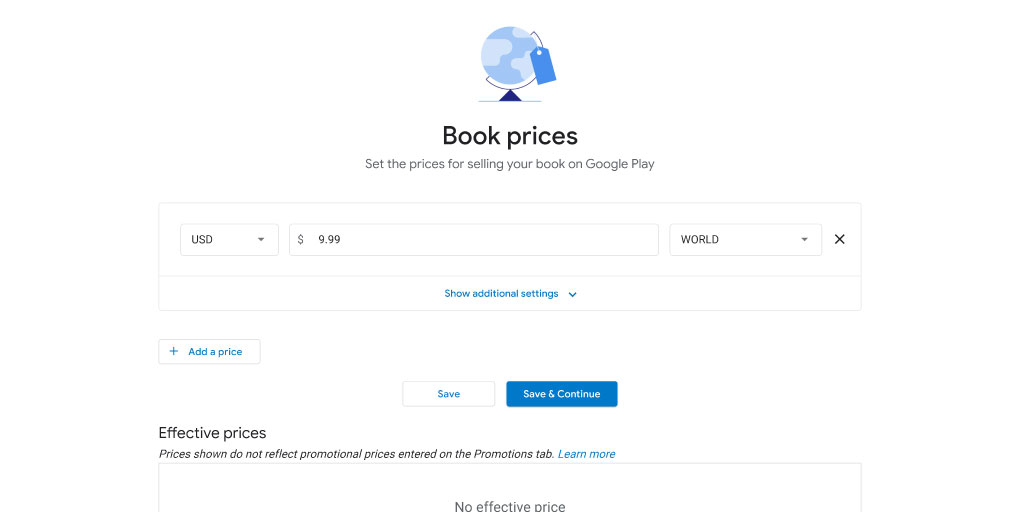
Step 9 – Publish
You made it! The last thing to do is review all your information, make any final changes, and ensure that all the correct files were uploaded. Google gives you the chance to look back over the book’s details, content, cover, and pricing information one last time. If everything looks good, take a deep breath and hit that publish button!
How to Get More Book Sales on Google Play
Going through Google Play Books to publish your work is a major step, but don’t stop there. After all, you want people to read what you wrote! To get more eyes on your book, you need great marketing. Here are some helpful tips for increasing your Google Play Book sales and getting your book out there.
Optimized Metadata
Keywords are important on other platforms, but on Google Play Books everything you need is already in the metadata.
If you’re writing a Victorian historical romance, you can select as many categories as you want for your book. While you won’t be able to use keywords like “Victorian,” you can select the Fiction / Romance / Historical / Victorian category to hit all the right notes.
If you can’t find a category that has the right information, you can include your keywords into your book subtitles or descriptions, too. If people search for the specific words included in your subtitles or book description, your work will come up in their search results.
Offer Discounts
Who doesn’t love a good deal? As a Google Books partner, you can schedule a promotion with ease right from the Partner Center. While you can do an overall adjustment of the price in the metadata, as mentioned above, setting it as a promotion is more noticeable. Your original listed price shows up with a strikethrough, so readers know they’re getting a better deal if they grab a copy during the promotion.
Setting promotions and giving discounts also increases your chance of being featured on the Google Play store. There’s a whole section just for discounted books, and you can bet that it sees a lot of traffic as people look for low-cost entertainment or titles they might not pay full price for.
In addition to discount prices, authors can give out promo codes to certain readers. There are three types of promo codes:
- Free – Anyone redeeming this code will receive the book completely free.
- Percentage off – This only applies to ebooks and grants the reader a certain percentage off the list price.
- Fixed price – This promo code allows readers to purchase the book at a lower, adjusted price.
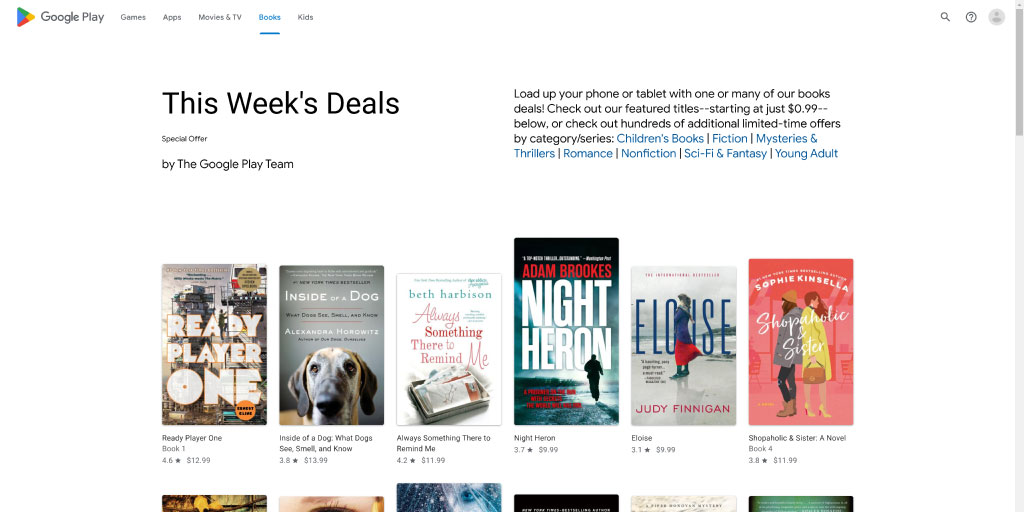
Leverage Free Books
It might seem counterintuitive to give away free books, but if you’re a series author it can be incredibly helpful. While you will lose out on sales of that free book, you’ll draw in a new audience to make up for it. How does that work, exactly? All those free downloads affect the charts and algorithms, increasing the visibility of your book (and you). Not to mention, Google Play Books also features a whole section for free series starters, so it’s hard to miss!
Respect the Algorithm
The algorithm controls what readers see on their personalized home pages. The longer a book remains on Google Play Books, the more likely it is to be recommended. Removing your work from the store, which happens if you’re opting into exclusivity elsewhere, disrupts that algorithm and could cost you views, even if you eventually publish it on the platform again. To maximize your chances of your book being discovered, leave it in the store!
How Google Play Books Royalties Work
Every author wants to get their work out there, but it’s important to know how the monetary side of things works, too. On Google Play, authors from any of the 60 qualifying countries earn 70% royalties, without all the caveats and conditions from its competition. For comparison:
- Amazon KDP – Certain authors receive 70% royalties, while others receive only 35%. KDP has certain conditions to receive the 70%. To earn 70% royalties on KDP, authors must price their books between $2.99 and $9.99 and live in specific territories.
- Apple Books – Apple Books offers the same 70% royalties as Google Play, but is only available in 51 countries (compared to Google Play Books’ 75).
- Barnes & Noble – For ebooks, Barnes & Noble pays 70% of the book’s list price, with conditions. If your book is published on other platforms, you cannot set your prices lower than the Barnes & Noble price. The first payment occurs after accruing $10 in sales, compared with Google Play Books paying out after only $1.00.
There’s a simple formula to determine your royalties on Google:
- List Price x Royalty Rate = Royalties
For example, if you choose the Google self-publishing route and sell your book for $4.99, you can determine your royalties by plugging in the numbers.
- $4.99 x 70% = $3.49
How do Authors Get Paid on Google Play?
Google offers two ways to get paid. You can set up an Electronic Funds Transfer directly to your bank account (which you can link in Step 2) or use a wire transfer. All your financial information can be set up and changed in the Payment Center section of the Google Partner Center.
When Does Google Play Pay Royalties?
Payments go out on the 15th of each month if you have a minimum of $1 in sales. Wire transfers require a much higher minimum of $100.
How Much Does It Cost to Publish on Google Play?
Google Play Books publishing is completely free! Just follow the steps listed above to get started, and you’ll have your ebook published at no cost.
Benefits of Google Play Books
If you haven’t already figured it out, there are a lot of benefits to Google book publishing. Here’s a glimpse at some of the biggest upsides to the platform.
70% Royalty Rate
Authors on Google Play books enjoy a 70% royalty rate. Unlike Amazon KDP, Google Play Books doesn’t restrict book pricing, either. Amazon KDP requires its users to limit their prices to $2.99 – $9.99 to receive 70% royalties, but there’s no such limit for ebooks on Google Play.
Global Audience
This is Google we’re talking about, so you can reach a massive, worldwide audience. Google Play is available in 75 different countries and accessible to 3+ billion people. To put that in perspective, there are just under 8 billion people on Earth and Google Play Books is available to almost 40% of them!
That audience isn’t limited to Android devices, either. The app is available for iOS, meaning nearly anyone with a smartphone can download it.
Marketing Features
Google is on your side when it comes to marketing. There are plenty of ways to take advantage of the algorithm and get your book in front of your target audience.
- Promo Codes – Authors can create promo codes from the Google Play Partner Center. There are three options – free, % off, or fixed price. Authors will receive 70% of the final price in royalties and can hand out the codes to whomever they want! As more people buy the book with the promo code, the algorithm suggests it more frequently.
- Discount Promotion – As mentioned earlier, Google will promote discounted books. Readers can easily see that a book is on sale, as the normal list price will be crossed out, and people can search for discounted titles.
- Free Series Starter – This is a major point in Google Play’s favor. The free series starter option generates a lot of traffic, expanding the audience and increasing sales of the author’s other works. It is a series starter, after all!
- Book Pre-Order Option – Authors can set up a pre-order option from the Partner Center for upcoming releases. Royalties don’t come through until the sale has been delivered, but it’s a great way to get an idea of your reach.
Improved Search Visibility
If you make your book available on Google Books, you have a chance of being featured in a special section on the search page (pictured below). Google scans the full text of your book, and your book might be suggested to anyone who searches for words contained in your text. The words don’t have to be in the title, just on a page within the book, so this is an amazing feature for authors!
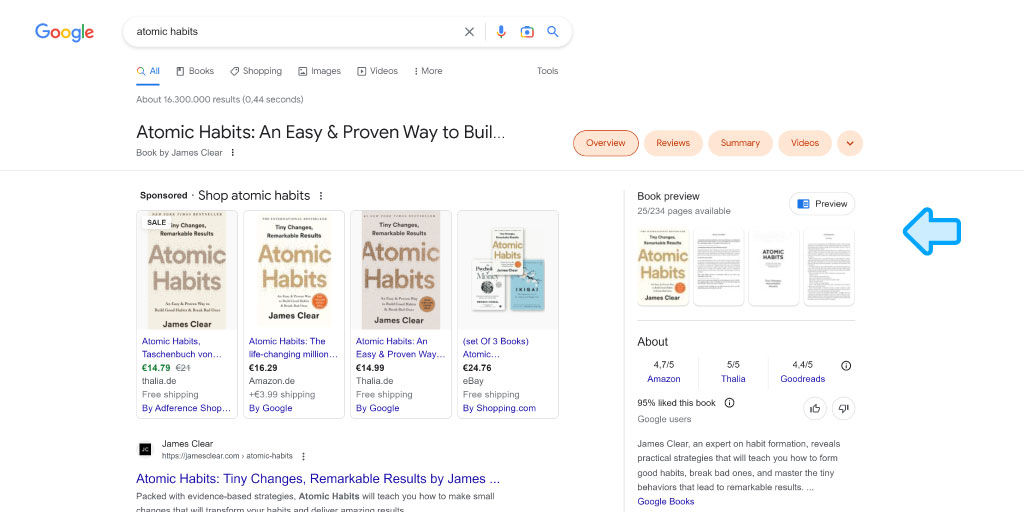
Auto-Narrated Audiobooks
Recording an audiobook can be very expensive and time-consuming, but Google Play makes auto-narrated audiobook options accessible to everyone. To create and publish an audiobook, add a new book from the Partner Center. It’s important to note that audiobooks are only generated from epub files. There are various voice and speed options available, as well as the ability to add extra voices for other characters, and editing options to make sure your audiobook is perfect.
AI narration is banned by other platforms (like Amazon’s Audible), so Google Play is one of the few places you can publish an AI audiobook.
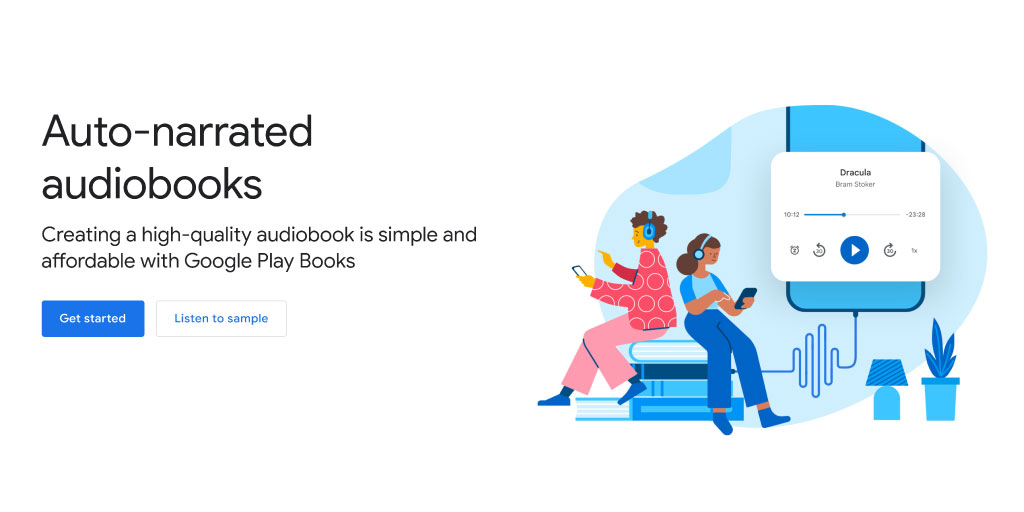
Affiliate Program
You can earn an extra 7% commission by becoming an affiliate. The program is open to Google Play Partners, and you can sign up from the Partner Center. As an Affiliate, you can link to ebooks or audiobooks, and you’ll receive a 7% commission if they’re purchased within 24 hours of the link being clicked.
Drawbacks of Google Play Books
Of course, nothing is flawless. Google Play Books has a few inconvenient aspects to keep in mind.
No Print Books
Google Play only offers ebooks and audiobooks, meaning anyone looking to publish a physical copy needs to look elsewhere. Amazon KDP and Barnes & Noble both offer physical publishing options.
20% Content Preview
Google self-publishing requires a certain percentage of your content to be previewed. You do have a choice of how much counts as a preview, but you can’t go lower than 20%. This is off-putting for some authors, as they may not want a fifth of their book available for free.
File Requirements
Google Play Books only accepts PDF and EPUB files for content. This eliminates some of the most common text file options and is something any author should keep in mind.
Is Publishing on Google Play Books Worth It?
When you look at the whole picture, Google Play Books publishing has more perks than downsides. It’s a solid competitor in the publishing world, easily standing up to competition like Amazon KDP. With its wide-reaching audience, simple 70% royalty structure, and incredible marketing possibilities, there’s no risk in giving it a try! If you have a book ready to send out into the world, publishing with Google is an easy way to generate extra sales and income at no cost to you. In short, yes, it’s worth it!